The community is working on translating this tutorial into Urdu, but it seems that no one has started the translation process for this article yet. If you can help us, then please click "More info".
TreeView - Selection/Expansion state
In the previous couple of TreeView articles, we used data binding to display custom objects in a WPF TreeView. This works really well, but it does leave you with one problem: Because each tree node is now represented by your custom class, for instance FamilyMember as we saw in the previous article, you no longer have direct control over TreeView node specific functionality like selection and expansion state. In praxis this means that you can't select or expand/collapse a given node from code-behind.
Lots of solutions exists to handle this, ranging from "hacks" where you use the item generators of the TreeView to get the underlying TreeViewItem, where you can control the IsExpanded and IsSelected properties, to much more advanced MVVM-inspired implementations. In this article I would like to show you a solution that lies somewhere in the middle, making it easy to implement and use, while still not being a complete hack.
A TreeView selection/expansion solution
The basic principle is to implement two extra properties on your data class: IsExpanded and IsSelected. These two properties are then hooked up to the TreeView, using a couple of styles targeting the TreeViewItem, inside of the ItemContainerStyle for the TreeView.
You could easily implement these two properties on all of your objects, but it's much easier to inherit them from a base object. If this is not feasible for your solution, you could create an interface for it and then implement this instead, to establish a common ground. For this example, I've chosen the base class method, because it allows me to very easily get the same functionality for my other objects. Here's the code:
<Window x:Class="WpfTutorialSamples.TreeView_control.TreeViewSelectionExpansionSample"
xmlns="http://schemas.microsoft.com/winfx/2006/xaml/presentation"
xmlns:x="http://schemas.microsoft.com/winfx/2006/xaml"
Title="TreeViewSelectionExpansionSample" Height="200" Width="300">
<DockPanel Margin="10">
<WrapPanel Margin="0,10,0,0" DockPanel.Dock="Bottom" HorizontalAlignment="Center">
<Button Name="btnSelectNext" Click="btnSelectNext_Click" Width="120">Select next</Button>
<Button Name="btnToggleExpansion" Click="btnToggleExpansion_Click" Width="120" Margin="10,0,0,0">Toggle expansion</Button>
</WrapPanel>
<TreeView Name="trvPersons">
<TreeView.ItemTemplate>
<HierarchicalDataTemplate ItemsSource="{Binding Children}">
<StackPanel Orientation="Horizontal">
<Image Source="/WpfTutorialSamples;component/Images/user.png" Margin="0,0,5,0" />
<TextBlock Text="{Binding Name}" Margin="0,0,4,0" />
</StackPanel>
</HierarchicalDataTemplate>
</TreeView.ItemTemplate>
<TreeView.ItemContainerStyle>
<Style TargetType="TreeViewItem">
<Setter Property="IsSelected" Value="{Binding IsSelected}" />
<Setter Property="IsExpanded" Value="{Binding IsExpanded}" />
</Style>
</TreeView.ItemContainerStyle>
</TreeView>
</DockPanel>
</Window>using System;
using System.Collections.Generic;
using System.Windows;
using System.Collections.ObjectModel;
using System.ComponentModel;
using System.Windows.Controls;
namespace WpfTutorialSamples.TreeView_control
{
public partial class TreeViewSelectionExpansionSample : Window
{
public TreeViewSelectionExpansionSample()
{
InitializeComponent();
List<Person> persons = new List<Person>();
Person person1 = new Person() { Name = "John Doe", Age = 42 };
Person person2 = new Person() { Name = "Jane Doe", Age = 39 };
Person child1 = new Person() { Name = "Sammy Doe", Age = 13 };
person1.Children.Add(child1);
person2.Children.Add(child1);
person2.Children.Add(new Person() { Name = "Jenny Moe", Age = 17 });
Person person3 = new Person() { Name = "Becky Toe", Age = 25 };
persons.Add(person1);
persons.Add(person2);
persons.Add(person3);
person2.IsExpanded = true;
person2.IsSelected = true;
trvPersons.ItemsSource = persons;
}
private void btnSelectNext_Click(object sender, RoutedEventArgs e)
{
if(trvPersons.SelectedItem != null)
{
var list = (trvPersons.ItemsSource as List<Person>);
int curIndex = list.IndexOf(trvPersons.SelectedItem as Person);
if(curIndex >= 0)
curIndex++;
if(curIndex >= list.Count)
curIndex = 0;
if(curIndex >= 0)
list[curIndex].IsSelected = true;
}
}
private void btnToggleExpansion_Click(object sender, RoutedEventArgs e)
{
if(trvPersons.SelectedItem != null)
(trvPersons.SelectedItem as Person).IsExpanded = !(trvPersons.SelectedItem as Person).IsExpanded;
}
}
public class Person : TreeViewItemBase
{
public Person()
{
this.Children = new ObservableCollection<Person>();
}
public string Name { get; set; }
public int Age { get; set; }
public ObservableCollection<Person> Children { get; set; }
}
public class TreeViewItemBase : INotifyPropertyChanged
{
private bool isSelected;
public bool IsSelected
{
get { return this.isSelected; }
set
{
if(value != this.isSelected)
{
this.isSelected = value;
NotifyPropertyChanged("IsSelected");
}
}
}
private bool isExpanded;
public bool IsExpanded
{
get { return this.isExpanded; }
set
{
if(value != this.isExpanded)
{
this.isExpanded = value;
NotifyPropertyChanged("IsExpanded");
}
}
}
public event PropertyChangedEventHandler PropertyChanged;
public void NotifyPropertyChanged(string propName)
{
if(this.PropertyChanged != null)
this.PropertyChanged(this, new PropertyChangedEventArgs(propName));
}
}
}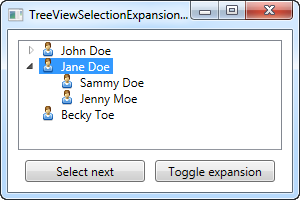
I'm sorry for the rather large amount of code in one place. In a real world solution, it would obviously be spread out over multiple files instead and the data for the tree would likely come from an actual data source, instead of being generated on the fly. Allow me to explain what happens in the example.
XAML part
I have defined a couple of buttons to be placed in the bottom of the dialog, to use the two new properties. Then we have the TreeView, for which I have defined an ItemTemplate (as demonstrated in a previous chapter) as well as an ItemContainerStyle. If you haven't read the chapters on styling yet, you might not completely understand that part, but it's simply a matter of tying together the properties on our own custom class with the IsSelected and IsExpanded properties on the TreeViewItems, which is done with Style setters. You can learn more about them elsewhere in this tutorial.
Code-behind part
In the code-behind, I have defined a Person class, with a couple of properties, which inherits our extra properties from the TreeViewItemBase class. You should be aware that the TreeViewItemBase class implements the INotifyPropertyChanged interface and uses it to notify of changes to these two essential properties - without this, selection/expansion changes won't be reflected in the UI. The concept of notification changes are explained in the Data binding chapters.
In the main Window class I simply create a range of persons, while adding children to some of them. I add the persons to a list, which I assign as the ItemsSource of the TreeView, which, with a bit of help from the defined template, renders them the way they are shown on the screenshot.
The most interesting part happens when I set the IsExpanded and IsSelected properties on the person2 object. This is what causes the second person (Jane Doe) to be initially selected and expanded, as shown on the screenshot. We also use these two properties on the Person objects (inherited from the TreeViewItemBase class) in the event handlers for the two test buttons (please bear in mind that, to keep the code as small and simple as possible, the selection button only works for the top level items).
Summary
By creating and implementing a base class for the objects that you wish to use and manipulate within a TreeView, and using the gained properties in the ItemContainerStyle, you make it a lot easier to work with selections and expansion states. There are many solutions to tackle this problem with, and while this should do the trick, you might be able to find a solution that fits your needs better. As always with programming, it's all about using the right tool for the job at hand.