This article is currently in the process of being translated into Arabic (~23% done).
Control ToolTips
الخواص Tooltips، infotips، hints - تعددتْ أسماءُها لكن الفكرة واحدة: قابلية الحصول على معلومات إضافية حول أحد المُتحكّمات او الروابط، وذلك بتمرير مؤشر الفأرة فوقه. كما هو واضح فإن WPF يدعم هذا المفهوم، وعن طريق استخدام خاصية ToolTip المتواجدة في كلاس FrameworkElement، الذي ترث منه تقريباً جميع مُتحكّمات WPF.
Specifying a tooltip for a control is very easy, as you will see in this first and very basic example:
<Window x:Class="WpfTutorialSamples.Control_concepts.ToolTipsSimpleSample"
xmlns="http://schemas.microsoft.com/winfx/2006/xaml/presentation"
xmlns:x="http://schemas.microsoft.com/winfx/2006/xaml"
Title="ToolTipsSimpleSample" Height="150" Width="400">
<Grid VerticalAlignment="Center" HorizontalAlignment="Center">
<Button ToolTip="Click here and something will happen!">Click here!</Button>
</Grid>
</Window>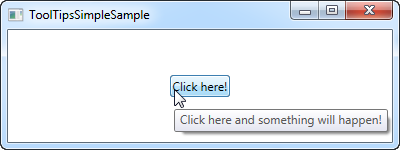
كما تشاهد في لقطات الشاشة، فإن هذا ينتج صندوقاً عائماً يحتوي على النص المحدد، بمجرد ان يتم تمرير مؤشر الفأرة فوق الزر. هذا ما توفره اغلب إطارات العمل التي تحتوي واجهات مستخدم رسومية UI - إظهار كتابة نصية ولا شيء اكثر من هذا.
However, in WPF, the ToolTip property is actually not a string type, but instead an object type, meaning that we can put whatever we want in there. This opens up for some pretty cool possibilities, where we can provide the user with much richer and more helpful tooltips. For instance, consider this example and compare it to the first one:
<Window x:Class="WpfTutorialSamples.Control_concepts.ToolTipsAdvancedSample"
xmlns="http://schemas.microsoft.com/winfx/2006/xaml/presentation"
xmlns:x="http://schemas.microsoft.com/winfx/2006/xaml"
Title="ToolTipsAdvancedSample" Height="200" Width="400" UseLayoutRounding="True">
<DockPanel>
<ToolBar DockPanel.Dock="Top">
<Button ToolTip="Create a new file">
<Button.Content>
<Image Source="/WpfTutorialSamples;component/Images/page_white.png" Width="16" Height="16" />
</Button.Content>
</Button>
<Button>
<Button.Content>
<Image Source="/WpfTutorialSamples;component/Images/folder.png" Width="16" Height="16" />
</Button.Content>
<Button.ToolTip>
<StackPanel>
<TextBlock FontWeight="Bold" FontSize="14" Margin="0,0,0,5">Open file</TextBlock>
<TextBlock>
Search your computer or local network
<LineBreak />
for a file and open it for editing.
</TextBlock>
<Border BorderBrush="Silver" BorderThickness="0,1,0,0" Margin="0,8" />
<WrapPanel>
<Image Source="/WpfTutorialSamples;component/Images/help.png" Margin="0,0,5,0" />
<TextBlock FontStyle="Italic">Press F1 for more help</TextBlock>
</WrapPanel>
</StackPanel>
</Button.ToolTip>
</Button>
</ToolBar>
<TextBox>
Editor area...
</TextBox>
</DockPanel>
</Window>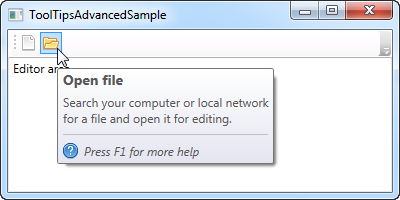
Notice how this example uses a simple string tooltip for the first button and then a much more advanced one for the second button. In the advanced case, we use a panel as the root control and then we're free to add controls to that as we please. The result is pretty cool, with a header, a description text and a hint that you can press F1 for more help, including a help icon.
Advanced options
The ToolTipService class has a bunch of interesting properties that will affect the behavior of your tooltips. You set them directly on the control that has the tooltip, for instance like here, where we extend the time a tooltip is shown using the ShowDuration property (we set it to 5.000 milliseconds or 5 seconds):
<Button ToolTip="Create a new file" ToolTipService.ShowDuration="5000" Content="Open" />You can also control whether or not the popup should have a shadow, using the HasDropShadow property, or whether tooltips should be displayed for disabled controls as well, using the ShowOnDisabled property. There are several other interesting properties, so for a complete list, please consult the documentation: http://msdn.microsoft.com/en-us/library/system.windows.controls.tooltipservice.aspx
Summary
Tooltips can be a great help for the user, and in WPF, they are both easy to use and extremely flexible. Combine the fact that you can completely control the design and content of the tooltip, with properties from the ToolTipService class, to create more user friendly inline help in your applications.